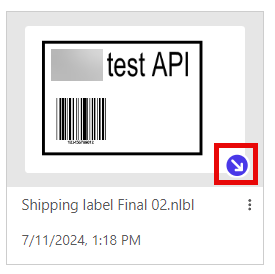Checking in and Checking out Files with Document API
In the Document API, you can check in or check out files using a POST call.
Note: Checking in and checking out your files will use the versioning system. See Versioning (Revision Control System) for more information.
Important: To check in or check out files with Document API, you need your file ID.
To find your file ID using Document API, see Finding your Files with Document API.
Checking in files
To check in files with Document API:
-
Sign in to the Developer Portal.
-
Go to APIs and click document API - v2. The document API page opens.
-
Click Checks the file in. Then click Try it.
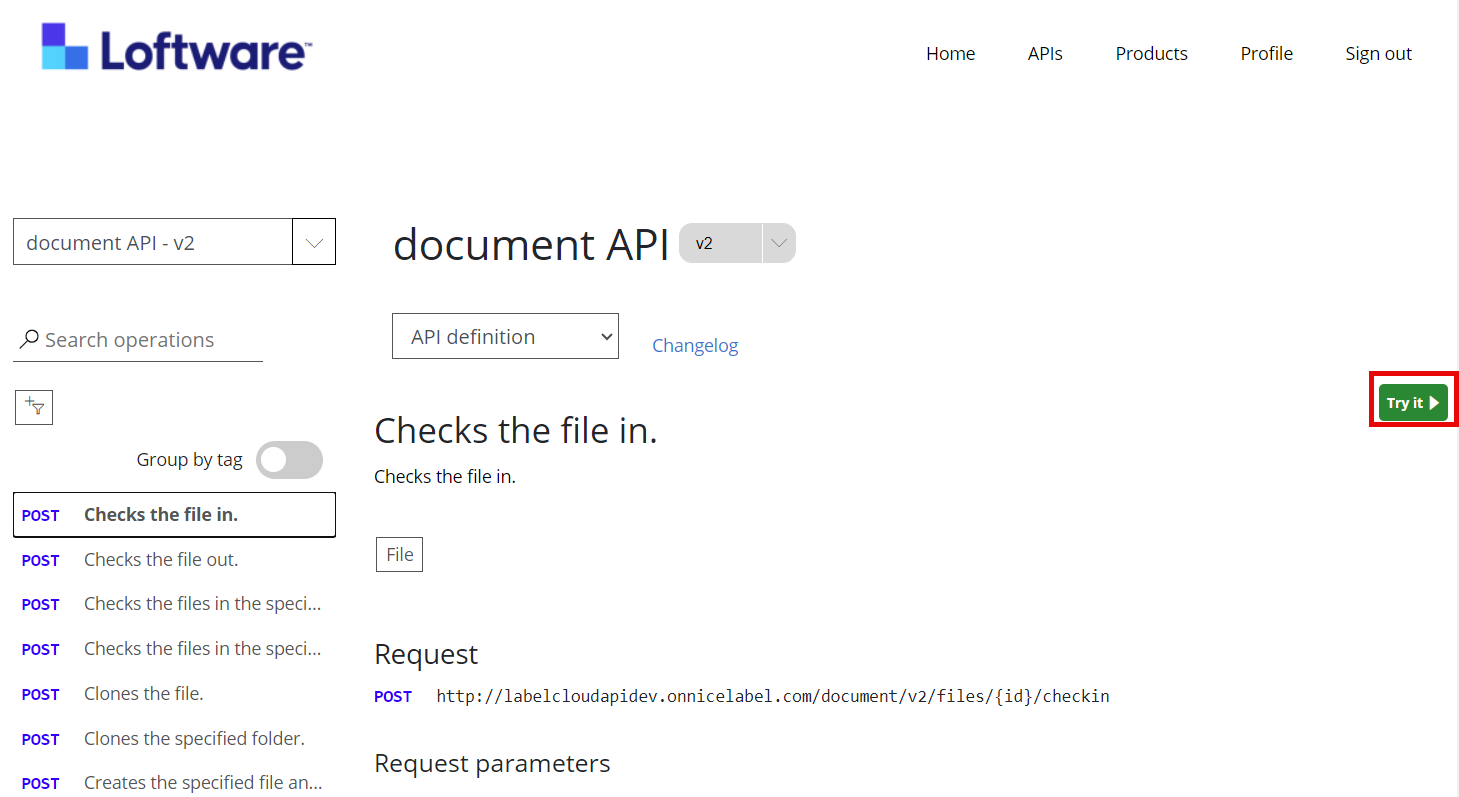
-
Go to Parameters > id > value, and put in the ID value of the file you want to check in.
Tip: To find your file ID using Document API, see Finding your Files with Document API.
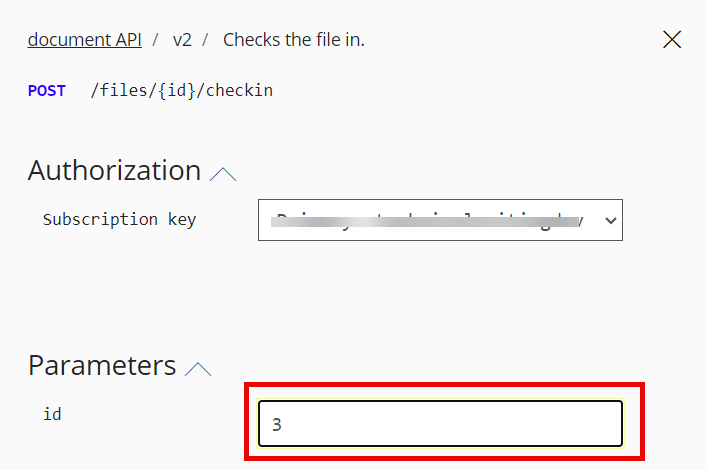
-
Go to Body and select the "comment": text. Put in your comment.
Copy
"comment": "Template design adjusted to the change request CR0010" -
Optional: You can modify the Request body by changing the IsMajorRevision from true to false. For more information, see Versioning (Revision Control System)Copy
"isMajorRevision":false -
Scroll down and click Send.
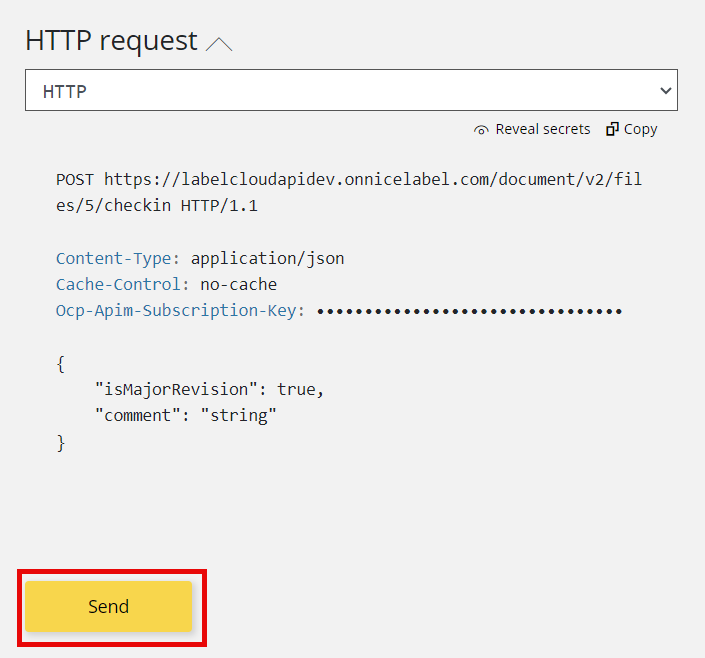
You get a 200 response that your label has been checked in.
You can also see the new state of the file in Document Storage in your Control Center.
Checking out files
To check out files with Document API:
-
Sign in to the Developer Portal.
-
Go to APIs and click document API - v2. The document API page opens.
-
Click Checks the file out. Then click Try it.
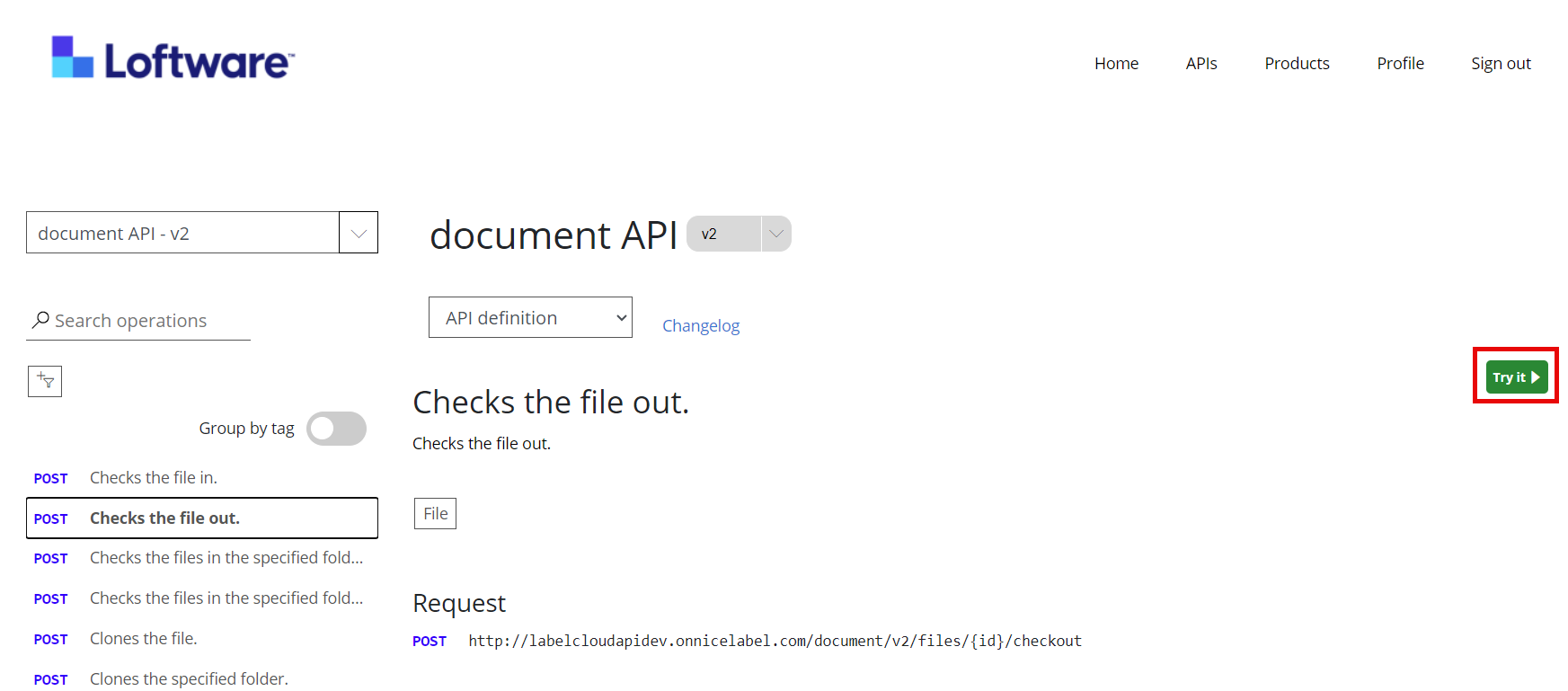
-
Go to Parameters > id > value, and put in the ID value of the file you want to check in.
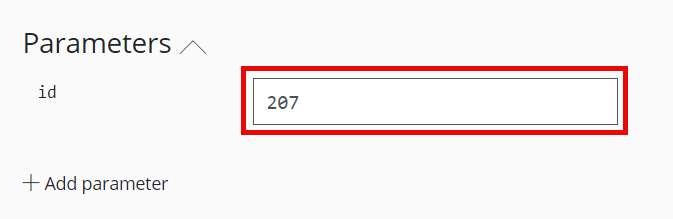
Tip: To find your file ID using Document API, see Finding your Files with Document API.
- Scroll down and click Send.
You get a 201 Created response that your label has been checked out.
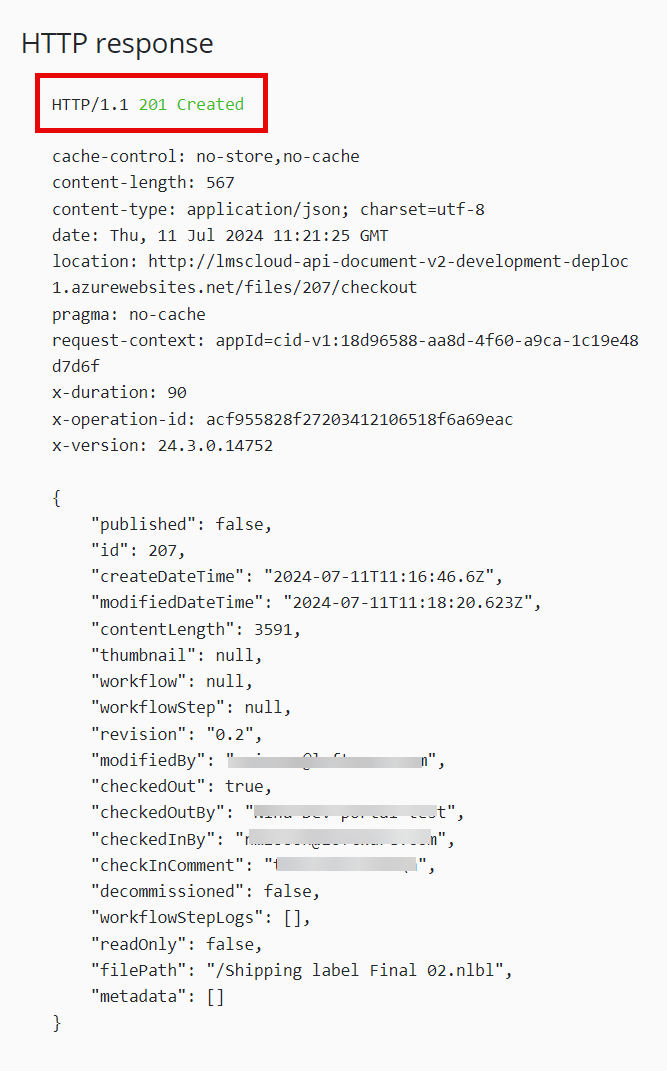
You can also see the new state of the file in Document Storage in your Control Center.